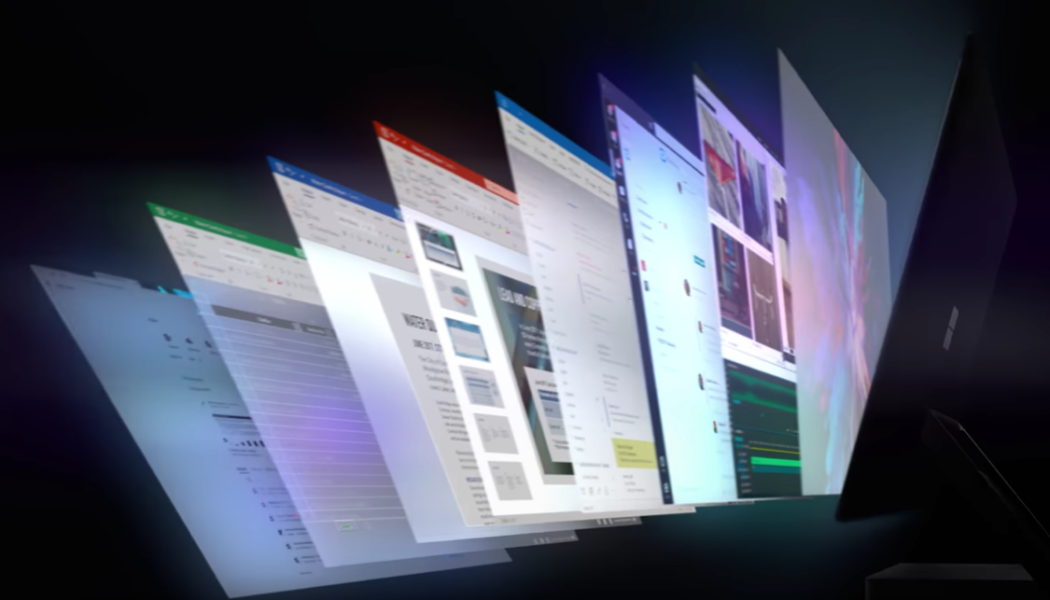
What are Device Drivers?
Driver in English:
A device driver is a software that allows your computer to communicate with hardware or devices. The device driver operates or controls a device attached to the computer. Without drivers, any hardware connected to your computers such as a video card or printer will not work properly.
When you buy a branded PC or laptop, there are many device drivers in-built in this product. But when you buy a chord device later, you have to install the driver for this device.
Typically, device drivers communicate with a hardware bus or communication subsystem from a hardware-connected device. It sends commands to the device from application software or operating system or receives data from this device.
Why is a device driver required?
device_driver_flow
Computers and their operating systems are not able to know how to control every device. This is why every device comes with its own driver. The operating system "calls" the driver and the driver "drives" the device.
When a new hardware device is connected to a computer, such as a CD-ROM drive, printer or sound card, it is necessary to install the driver to make it work properly. If the peripheral device changes, its driver must also be changed. The device drivers depending on your operating system are also 8-bit, 16-bit, 32-bit, and 64-bit. New versions of these drivers are written and released by the manufacturer of the device.
What is a peripheral device?
Peripheral devices are devices that are connected to a computer. They are not part of the computer system (motherboard, processor) but are necessary to increase the functionality of the computer.
Device Driver Explanation:
A device driver is basically a translator. Its inputs are high-level, and its outputs are low-level, hardware-specific instructions used by hardware controllers and interfacing the input-output devices to the operating system.
Device Manager:
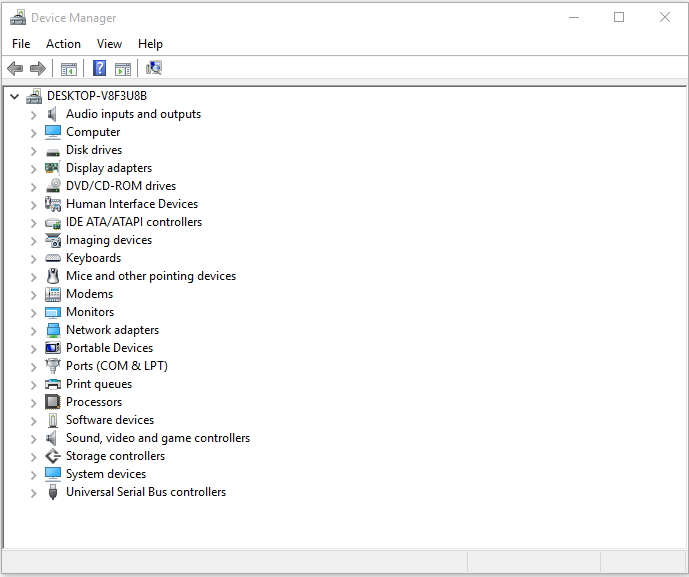
You can use Device Manager to check the installed device in your PC, update the driver software, see if the hardware is down properly and change the hardware settings.
To open Device Manager in Windows, type "Device Manager" in the search box and then tap or click on Device Manager.
or
Type devmgmt.msc in the Run dialog box and click Ok.
Now the window of the device manager will open. Here in the list of devices, click on the small arrow on the left side of the device to see the details.
To check for any device driver problems:
In the Device Manager above, double tab or double click to expand the device category. If a yellow warning_icon-update device driver appears on a device driver here, then there may be a problem in the driver of this device.
Enable or disable the device:
If you want to disable any device, right-click on the driver list of Device Manager and click Disable.
If you want to enable it again, right-click on it and click Enable.
How to Update Device Driver in English:
Device Driver Update:
If a hardware device is not earning properly, you probably need to update its driver. There are several ways to update a driver -
Right-click on the device in Device Manager.
Update windows
If your device comes with a driver CD, update the driver.
Do you want to easily update all the drives on your PC? So check out the previous post - Now you can easily update your system drivers with one click
Roll Back Driver:
The device driver reinstalls the rollback driver to the settings you are already using.
In Device Manager, right-click on the driver you want to roll back and select Properties.
Click on the Roll Back Driver in the Driver tab.
When are you sure you would like to roll back to the previous driver? If you see this message, click on Yes.
Now the previous device driver will be restored.
