
Today we are going to see one of the cool notepad tricks. Most people use Notepad to type and save information. But very few people know that notepad is much more than a text editor.
If I say that you can create a notepad file, which you can automatically type the text of whatever you want, will you believe it?
Yes, it is possible. With this trick, you can impress your friends or prank them for fun.
This trick is also called ghost typing because it seems that someone is typing without pressing any key on your system. But in fact, it is a vbs script run and typed into notepad.
Ghost keyboard Typing to Trick:
Step 1: Open Notepad on your PC.
Step 2: Copy the code below and paste in this notepad:
Ghost Typing Notepad Funny Tricks English
WScript.Sleep 100
Set WshShell = WScript.CreateObject ("WScript.Shell")
WshShell.Run "notepad"
WScript.Sleep 100
WshShell.AppActivate "Notepad"
WScript.Sleep 500
WshShell.SendKeys "H"
WScript.Sleep 500
WshShell.SendKeys "e"
WScript.Sleep 500
WshShell.SendKeys "l"
WScript.Sleep 500
WshShell.SendKeys "l"
WScript.Sleep 500
WshShell.SendKeys "o"
WScript.Sleep 500
WshShell.SendKeys "We"
WScript.Sleep 500
WshShell.SendKeys "llc"
WScript.Sleep 500
WshShell.SendKeys "om"
WScript.Sleep 500
WshShell.SendKeys "e"
WScript.Sleep 500
WshShell.SendKeys "to"
WScript.Sleep 500
WshShell.SendKeys "T"
WScript.Sleep 500
WshShell.SendKeys "e"
WScript.Sleep 500
WshShell.SendKeys "c"
WScript.Sleep 500
WshShell.SendKeys "t"
WScript.Sleep 500
WshShell.SendKeys "u"
WScript.Sleep 500
WshShell.SendKeys "n"
WScript.Sleep 500
WshShell.SendKeys "e"
WScript.Sleep 500
WshShell.SendKeys "r"
WScript.Sleep 500
WshShell.SendKeys "."
WScript.Sleep 500
Step 3: Save the file
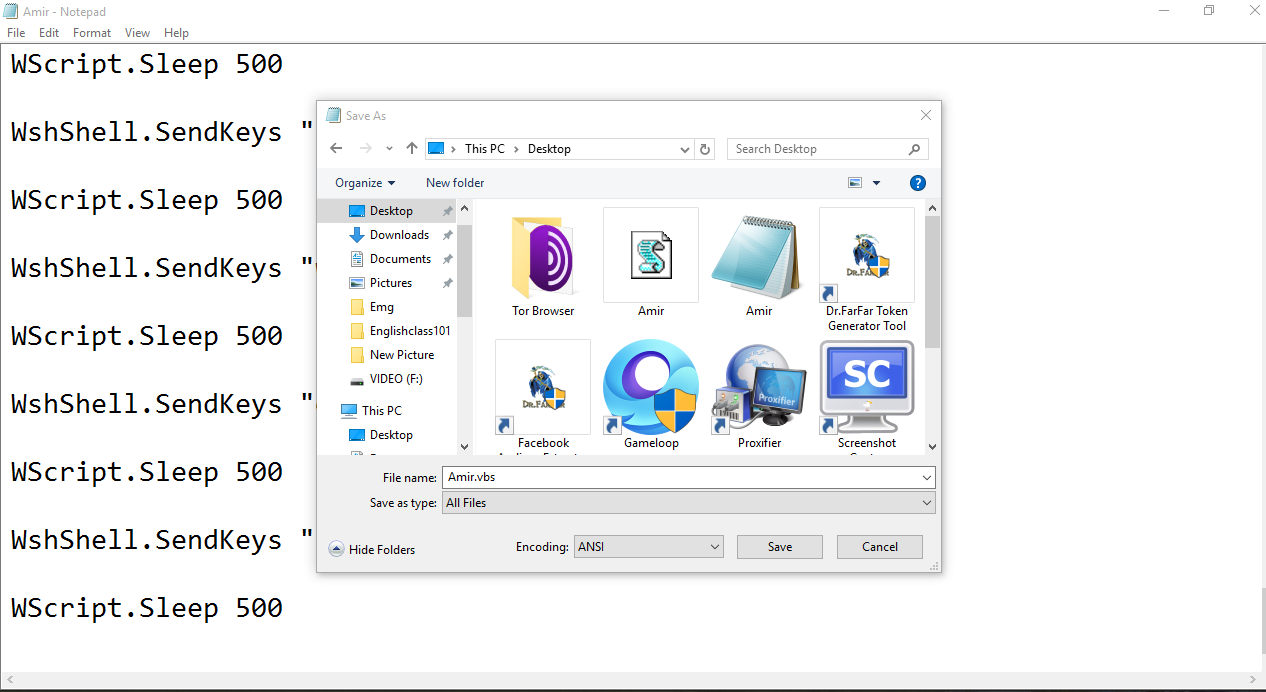
Save this notepad file with the name "yourname.vbs". But first, make sure that the file type is selected as "All Files" below.
You can give your name instead of yourname.
Step 4: double click on the saved file

Just double click on the saved File and You will see that the ” Hello wellcome to tectuner ” will be typed automatically. This is one of the Best Notepad Tricks ever. Here you can edit the Words In the given Code with any desired words that you want Notepad to type for you.
