
When Samsung added a dedicated Bixby button to the S8, its aim was to persuade users to use Bixby instead of Google Assistant. Bixby has improved over the years but still lacks the features that Google Assistant provides. Samsung soon faced backlash from users who complained of accidentally pressing the Bixby button while using the phone. One of the major issues with the Bixby key is that it has been placed right under the volume buttons which makes it rather confusing.
Accidental touch on the Bixby button launches Bixby which can be annoying. Until Samsung S10, users did not have the option to map the key to open Google Assistant or other apps. Samsung has launched a Bixby Button Assistant Remapper app recently that allows users to remap the Bixby button and use it to open other apps.
If you’re searching how to disable Bixby button, I have bad news for you.
In its latest S series, Samsung has not provided the option to disable Bixby button but you can remap the button to launch other apps or perform other actions.
Here’s how you can disable Bixby and reassign Bixby button to other apps. The first step to prevent Bixby from launching by pressing the dedicated button is disabling Bixby Home.
Note: Before proceeding, log into your Samsung account by visiting the “Accounts and backup” section in the Settings app.
How To Disable Bixby Home?
To remove Bixby Home from your home screen, follow the below mentioned steps:
◾ Tap and hold onto any empty space on your home screen.
◾ Swipe right and you will see a Bixby Home panel.
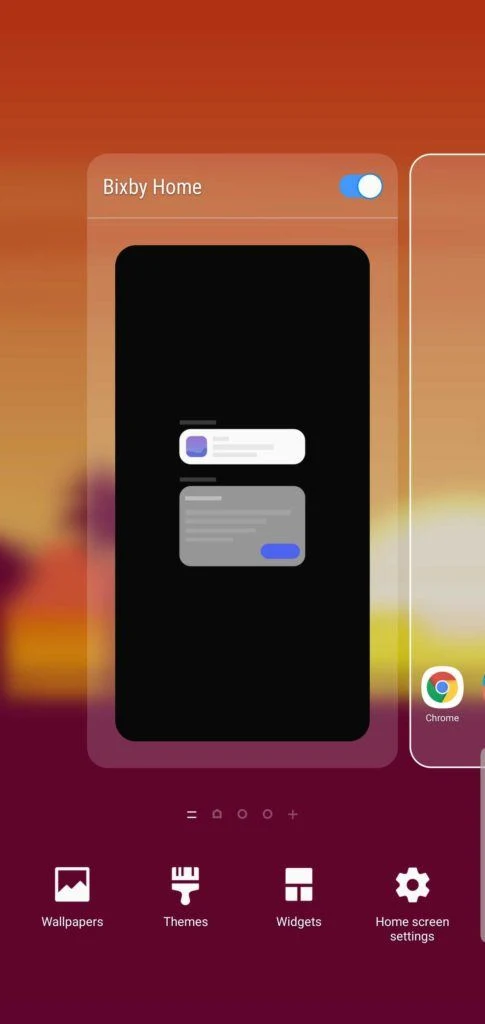
◾ Turn off the toggle present next to Bixby Home.
That’s it. You’ve disabled Bixby Home on your smartphone. This method works on all S Series and Note series devices starting from S8 and Note 8.
How To Disable Bixby Button?
Since Samsung has not provided the option to completely disable Bixby Button in OneUI, the max you can do is tweak the settings and remap the button in a manner where nothing happens when you press the button once. You can change the settings so that Bixby launches when you press the dedicated button twice.
This will prevent the launch of Bixby by accidentally pressing the Bixby button after you have confused it with the volume down button.
◾ Open the Settings app, scroll down and tap on “Advanced features.”
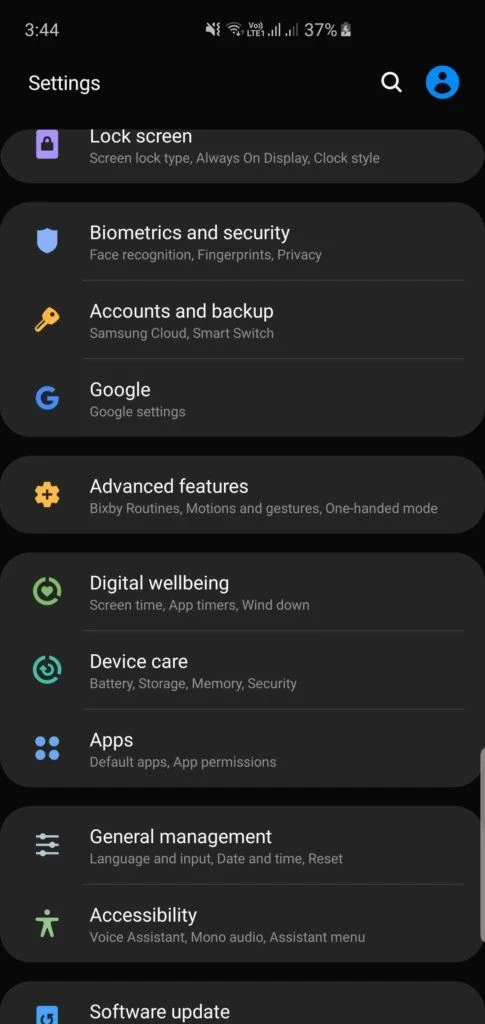
◾ Tap on the “Bixby key” option.
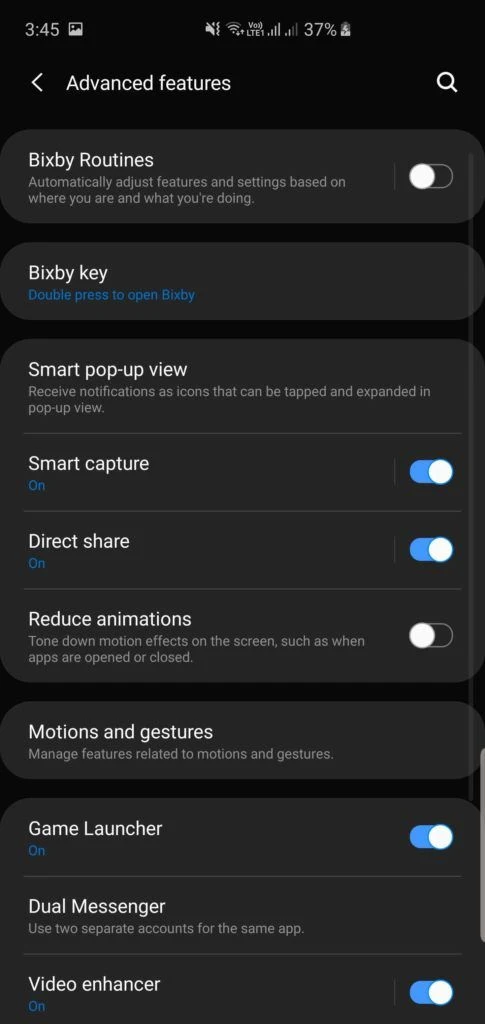
◾ Select “Double press to open Bixby” and do not enable the
Use a single press.
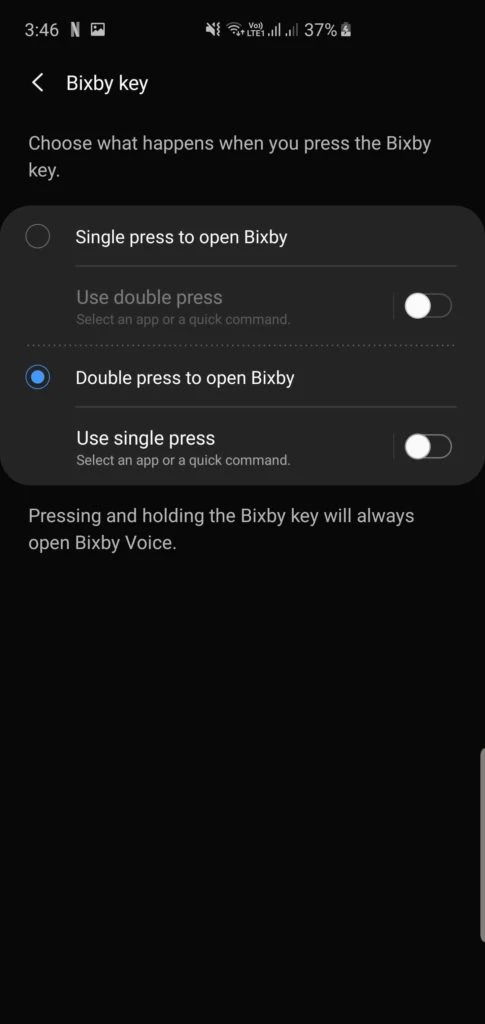
◾ You can also remap the button from this setting to use a single press to open apps of your choice or enable Run quick command to perform additional actions. You can download the Bixby Button Assistant Remapper app to remap Bixby button for other tasks.
You have successfully disabled the Bixby button. Now, if you single press the button, nothing will happen.
If you want to completely disable the Bixby button and render it useless, you can use third-party apps like bxActions. Alternatively, you can also use different launcher apps to disable Bixby. However, the method mentioned above is enough to prevent Bixby from popping on the screen due to the accidental pressing of the Bixby button.
